How To: Uninstall VMware Player in Linux Mint or Ubuntu

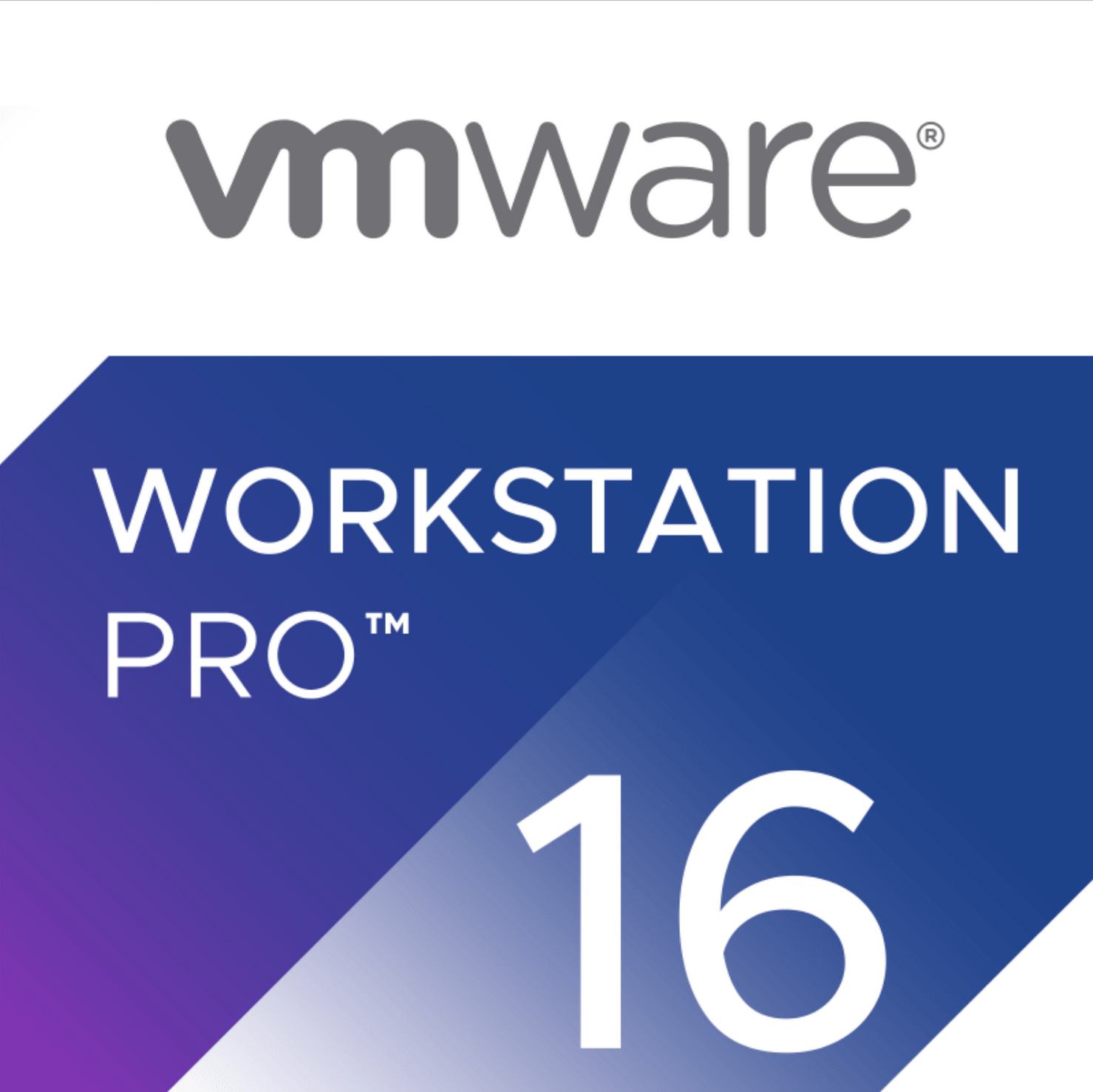 VMware Workstation Pro
VMware Workstation Pro
I’ve been a happy user of Virtual Box for most of my desktop needs over the past years. But now and then I like trying other options, like VMware Workstation.
Because I’ve been trying to run some VMware VM image not so long ago, I must have downloaded and installed VMware Player.
Turns out, you can’t install VMware Workstation until the VMware Player is deleted:
 VMware Workstation won’t install unless you delete VMware Player
VMware Workstation won’t install unless you delete VMware Player
I couldn’t find how to deinstall VMware Player via main menu, and I checked that my Linux Mint desktop didn’t have any obviously named VMware packages installed:
$ dpkg -l | grep vmware
ii xserver-xorg-video-vmware 1:13.3.0-3 So after a quick search online I have found the right approach. We need to use the vmware-installer:
sudo vmware-installer -u vmware-workstationHere’s how it looks:
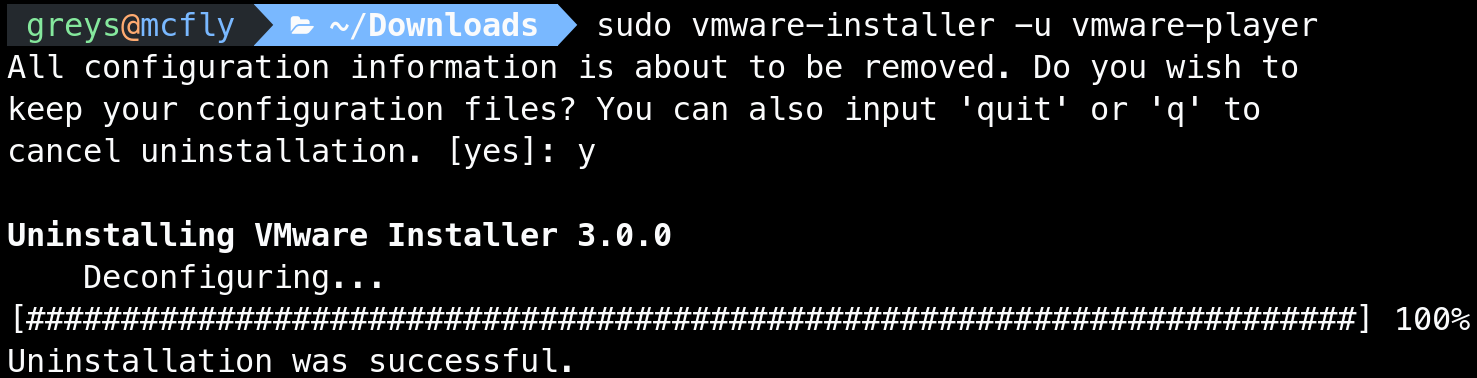 VMware Player uninstall
VMware Player uninstall
And that’s it, we now can proceed with VMware Workstation install, this time it should complete successfully:
 VMware Workstation install in Linux Mint
VMware Workstation install in Linux Mint
Hope this helps you, have fun!







