How To List Disks and Partitions in MacOS
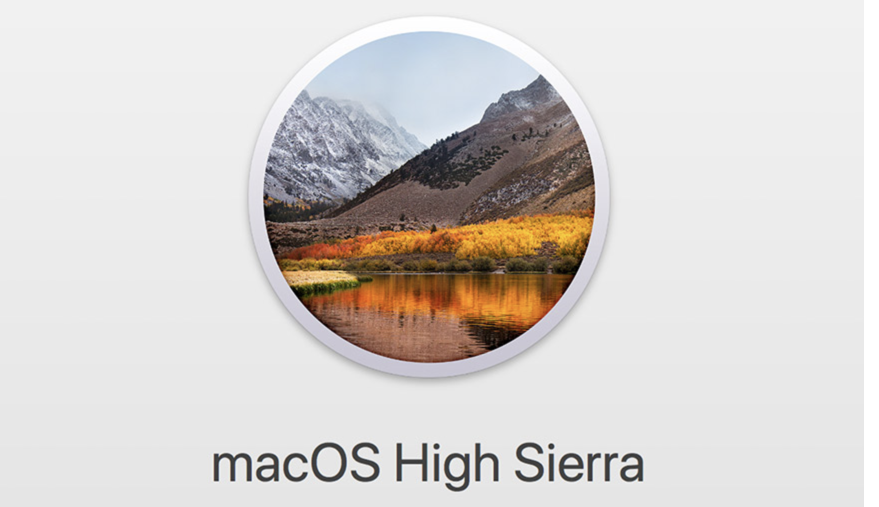
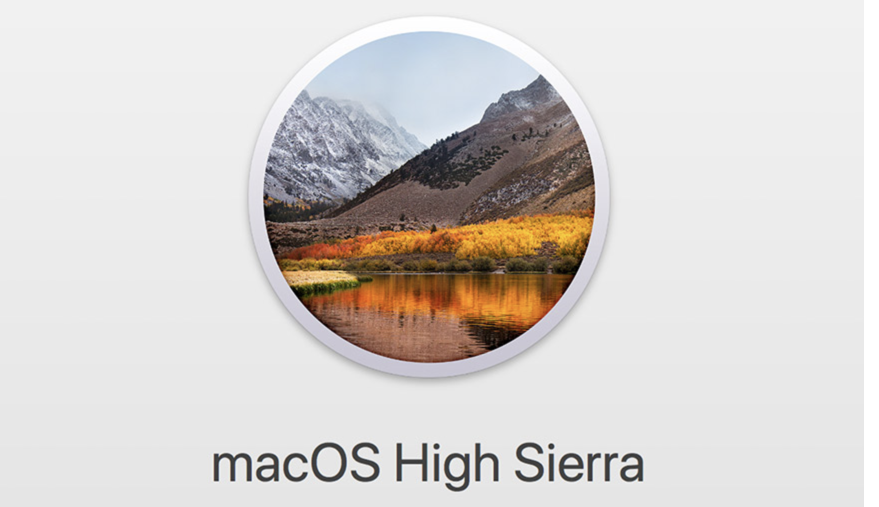 macOS High Sierra
macOS High Sierra
Not every Mac user is aware that we’ve got one of the truest Unix operating systems under the great look user interface in MacOS.
That’s why almost everything that you can do using graphics interface and MacOS apps, can also be accomplished using a command line (start the Terminal app).
To get the list of partitions in MacOS, and to learn their sizes and filesystem types, use the diskutil command:
greys@maverick:~ $ diskutil list
/dev/disk0 (internal):
# : TYPE NAME SIZE IDENTIFIER
0: GUID_partition_scheme 500.3 GB disk0 1: EFI EFI 314.6 MB disk0s1 2: Apple_APFS Container disk1 500.0 GB disk0s2
/dev/disk1 (synthesized):
# : TYPE NAME SIZE IDENTIFIER
0: APFS Container Scheme - +500.0 GB disk1 Physical Store disk0s2 1: APFS Volume Macintosh HD 446.2 GB disk1s1 2: APFS Volume Preboot 27.9 MB disk1s2 3: APFS Volume Recovery 519.0 MB disk1s3 4: APFS Volume VM 9.7 GB disk1s4
/dev/disk2 (disk image):
# : TYPE NAME SIZE IDENTIFIER
0: GUID_partition_scheme +30.0 GB disk2 1: EFI EFI 209.7 MB disk2s1 2: Apple_APFS Container disk3 29.8 GB disk2s2
/dev/disk3 (synthesized):
# : TYPE NAME SIZE IDENTIFIER
0: APFS Container Scheme - +29.8 GB disk3 Physical Store disk2s2 1: APFS Volume Photos 9.2 GB disk3s1
/dev/disk4 (external, physical):
# : TYPE NAME SIZE IDENTIFIER
0: GUID_partition_scheme \*120.0 GB disk4 1: EFI NO NAME 536.9 MB disk4s1 2: Linux Filesystem 21.5 GB disk4s2 3: Linux Filesystem 98.0 GB disk4s3






