Confirm Actively Listening TCP Ports with lsof
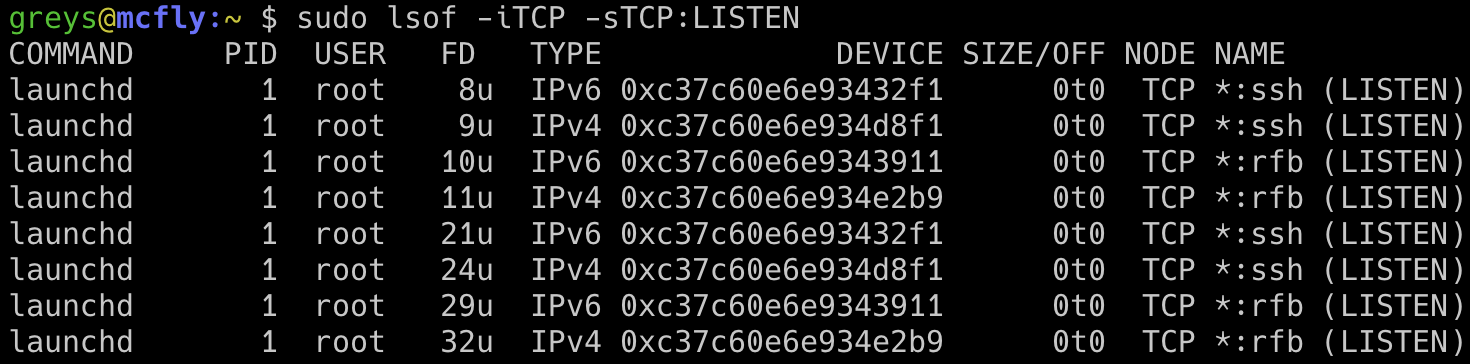
I was researching SSH daemon configuration on my macOS Catalina system and realised that lsof is still the best tool for meaningfully confirming network ports that are LISTENed to.
What does it mean for port to LISTEN?
All the network services in Linux (and Windows, actually) operating systems start with the same basic pattern: some process is managing incoming network connections.
Nowadays most of network services are directly managing their own network connections – meaning service like SSH daemon or Apache web server are made available via main process (sshd or httpd in my examples) constantly running and waiting for incoming network connections on specific port. For SSH server, default port is 22. For web servers, default ports are 80 and 443.
When we say a port is LISTENing, it means there’s a process running on your system that’s monitoring this specific port. SSH is therefore listening on/for port 22, Apache (httpd) is listening for port 80 and possibly 443.
Meaningful TCP ports reporting vs Default
You may remember that netstat command shows network ports as well, but its implementations are sometimes limited to just confirming that a certain port is listened to, without helping us understand what process is doing that port listening:
greys@mcfly:~ $ netstat -na |grep LISTEN | grep 22
tcp46 0 0 *.22000 *.* LISTEN
tcp4 0 0 *.22 *.* LISTEN
tcp6 0 0 *.22 *.* LISTEN
That’s why I prefer the lsof tool – it’s reporting processes information, which means any output you get is bound to contain processes numbers (PIDs) and most likely process names (binary names like sshd or httpd).
Use lsof to show listening TCP ports
lsof command has specific options for reporting processes with network activity: -iTCP will report TCP specific information, and -sTCP:LISTEN qualifier will filter just the processes that are listening for incoming connections on TCP ports (rather than client processes that only initiate outgoing network connections).
Don’t Forget to run lsof with sudo!
Normally lsof is super useful even with standard user privileges, but since I’m investigating a system service (SSH server), I have to run lsof as root. Otherwise lsof will report a list of network services, but hide the ones running above your standard user privilege level.
On modern Linux servers, lsof without sudo won’t show me anything:
greys@s2:~ $ lsof -iTCP -sTCP:LISTEN
greys@s2:~ $
My complete command to list all the services listening for incoming TCP connections in will therefore look like this (this is the macOS example):
greys@mcfly:~ $ sudo lsof -iTCP -sTCP:LISTEN COMMAND PID USER FD TYPE DEVICE SIZE/OFF NODE NAME launchd 1 root 8u IPv6 0xc37c60e6e93432f1 0t0 TCP *:ssh (LISTEN) launchd 1 root 9u IPv4 0xc37c60e6e934d8f1 0t0 TCP *:ssh (LISTEN) launchd 1 root 10u IPv6 0xc37c60e6e9343911 0t0 TCP *:rfb (LISTEN) launchd 1 root 11u IPv4 0xc37c60e6e934e2b9 0t0 TCP *:rfb (LISTEN) launchd 1 root 21u IPv6 0xc37c60e6e93432f1 0t0 TCP *:ssh (LISTEN) launchd 1 root 24u IPv4 0xc37c60e6e934d8f1 0t0 TCP *:ssh (LISTEN) launchd 1 root 29u IPv6 0xc37c60e6e9343911 0t0 TCP *:rfb (LISTEN) launchd 1 root 32u IPv4 0xc37c60e6e934e2b9 0t0 TCP *:rfb (LISTEN) launchd 1 root 40u IPv6 0xc37c60e6e9342cd1 0t0 TCP localhost:intu-ec-client (LISTEN) launchd 1 root 46u IPv6 0xc37c60e6e9342cd1 0t0 TCP localhost:intu-ec-client (LISTEN) launchd 1 root 47u IPv4 0xc37c60e6e934cf29 0t0 TCP localhost:intu-ec-client (LISTEN) launchd 1 root 48u IPv4 0xc37c60e6e934cf29 0t0 TCP localhost:intu-ec-client (LISTEN) kdc 120 root 5u IPv6 0xc37c60e6e93426b1 0t0 TCP *:kerberos (LISTEN) kdc 120 root 7u IPv4 0xc37c60e6e934f649 0t0 TCP *:kerberos (LISTEN) rapportd 625 greys 4u IPv4 0xc37c60e6ef7969d9 0t0 TCP *:49263 (LISTEN) rapportd 625 greys 5u IPv6 0xc37c60e6e9342091 0t0 TCP *:49263 (LISTEN) ARDAgent 697 greys 9u IPv6 0xc37c60e6e9341a71 0t0 TCP *:net-assistant (LISTEN) Dropbox 1148 greys 128u IPv4 0xc37c60e6eefd8561 0t0 TCP *:17500 (LISTEN) Dropbox 1148 greys 129u IPv6 0xc37c60e703f137b1 0t0 TCP *:17500 (LISTEN) Dropbox 1148 greys 154u IPv4 0xc37c60e6f88c09d9 0t0 TCP localhost:17603 (LISTEN) Dropbox 1148 greys 168u IPv4 0xc37c60e6f8940011 0t0 TCP localhost:17600 (LISTEN) dynamicli 1204 greys 7u IPv4 0xc37c60e6f908f9d9 0t0 TCP localhost:51456 (LISTEN) dynamicli 1205 greys 7u IPv4 0xc37c60e6f9a453a1 0t0 TCP localhost:51549 (LISTEN) dynamicli 1205 greys 16u IPv4 0xc37c60e6f9b0a8f1 0t0 TCP localhost:51551 (LISTEN) com.docke 1341 greys 7u IPv4 0xc37c60e6fa8222b9 0t0 TCP localhost:51725 (LISTEN) com.docke 1345 greys 15u IPv4 0xc37c60e6eefd7b99 0t0 TCP localhost:sun-sr-https (LISTEN)
Confirming what process is listening on a specific port
While we’re at it, here’s how the previous command can be modified to confirm a specific service listening on SSH port 22:
greys@mcfly:~ $ sudo lsof -iTCP -sTCP:LISTEN | grep ssh
Password:
launchd 1 root 8u IPv6 0xc37c60e6e93432f1 0t0 TCP *:ssh (LISTEN)
launchd 1 root 9u IPv4 0xc37c60e6e934d8f1 0t0 TCP *:ssh (LISTEN)
launchd 1 root 21u IPv6 0xc37c60e6e93432f1 0t0 TCP *:ssh (LISTEN)
launchd 1 root 24u IPv4 0xc37c60e6e934d8f1 0t0 TCP *:ssh (LISTEN)
IMPORTANT: Note that because SSH is a standard service, lsof reports its name (ssh) rather than port number (22) in the last column of output. *TCP :ssh means process is listening for TCP port for SSH service.
I was expecting sshd, actually. But turns out remote access via SSH is managed by launchd process in recent macOS versions. Once someone logs in though, you’ll see sshd process spun up to manage the connection.
That’s it for today, hope you learned something new!






